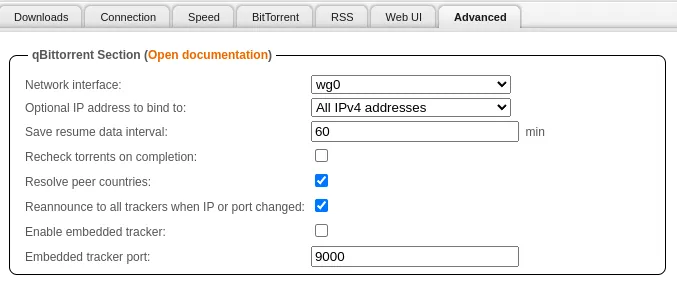Installation Guide
Chart configuration
Section titled “Chart configuration”Dataset Structure
Section titled “Dataset Structure”You need to add a pesistence, for where your completed bittorrent files can be stores. For examle a NFS share:
persistence: data: type: nfs # Example NFS Share server: "192.168.0.10" path: "/qbitvpn/"Networking
Section titled “Networking”Add an loadBalancerIP to the main service or configure an Ingress if you prefer. Common documentation can be checked for more information.
Listening Ports
Section titled “Listening Ports”An loadBalancer IP must assigned to the Listening port. Standard configures as port 6881
service: torrent: enabled: true type: LoadBalancer loadBalancerIP: 192.168.1.230Use the Gluetun VPN Add-on Setup Guide
In-App Setup
Section titled “In-App Setup”Downloads
Section titled “Downloads”qBittorrent “qBittorrent Table + Explanation”
Section titled “qBittorrent “qBittorrent Table + Explanation””| Setting | Value | Explanation ||------------------------------------------------ |---------------------------- |---------------------------------------------------------------------------------- || Default Torrent Management Mode: | Automatic | This is to automatically move the files torrents based on category || When Torrent Category changed: | Relocate Torrent | This is to automatically move the files torrents based on category || When Default Save Path changed: | Relocate Affected Torrents | This is to automatically move the files torrents based on category || When Category Save Path changed: | Relocate Affected Torrents | This is to automatically move the files torrents based on category || Default Save Path: | `/qbitvpn/complete ` | Set this to what you set your dataset mountpoint as || Keep incomplete torrents in: | `/qbitvpn/temp` | Keep incomplete torrents in a folder no apps are monitoring || Copy .torrent files for finished downloads to: | `/qbitvpn/backup` | Its nice to have a backup folder of all your `.torrents` in the event of a crash || Monitored Folder | `/qbitvpn/monitor` | Place `.torrent` files in this directory to automatically start those torrents |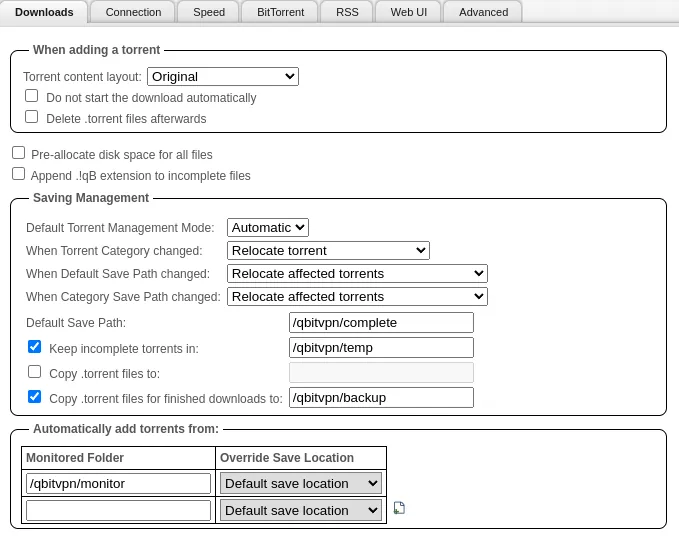
Connection
Section titled “Connection”This should equal to your listening port you set during the installation
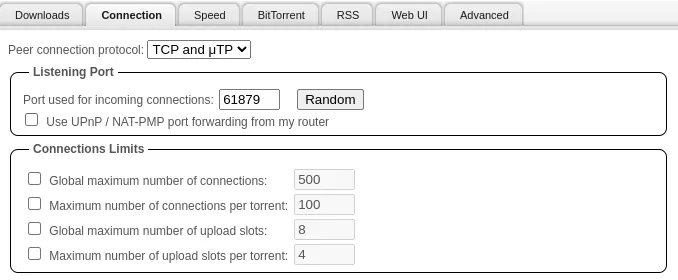
- Set
Alternative Rate Limitsto10000KiB- This is so during the day, or when users are using my Plex server, my qBittorrent instance isn’t using ALL of my bandwidth seeding
- Set my schedule from
08:00to02:00- 8am to 2am, which is around the time users are watching Plex
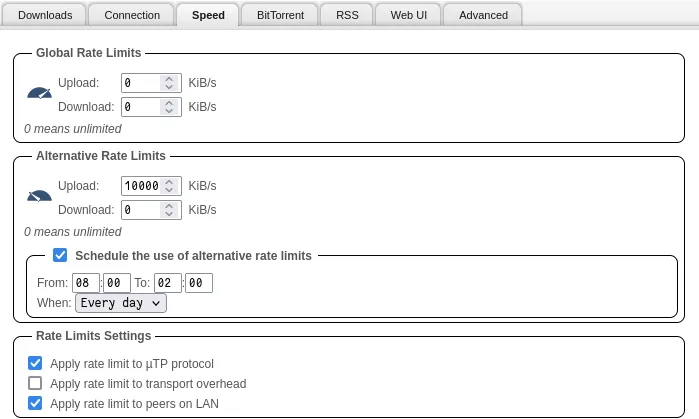
BitTorrent
Section titled “BitTorrent”- Disabled
Local Peer Discovery- This is only useful if you are on a huge network, like a college campus or something like that
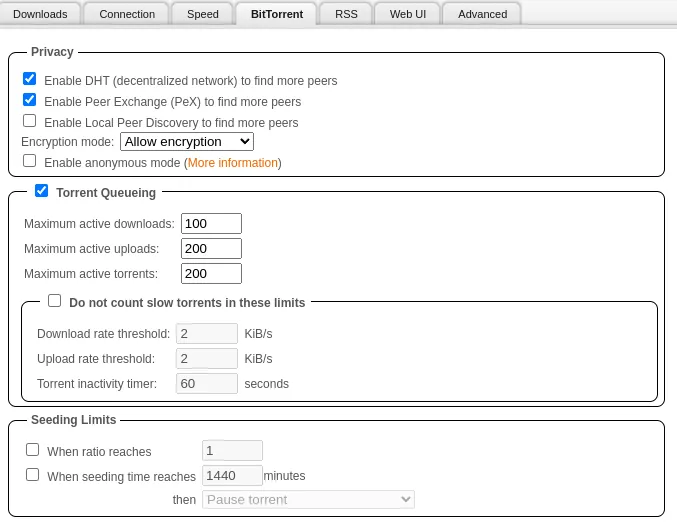
WebGUI
Section titled “WebGUI”- Changed the password to something We would remember
Added both my LAN and Kubernetes LAN to the bypass list, this way neither of them have to authenticate, it gets annoying to log in over and over on your own network
Bypass authentication for clients in whitelisted IP subnets
192.168.0.0/16172.16.0.0/16
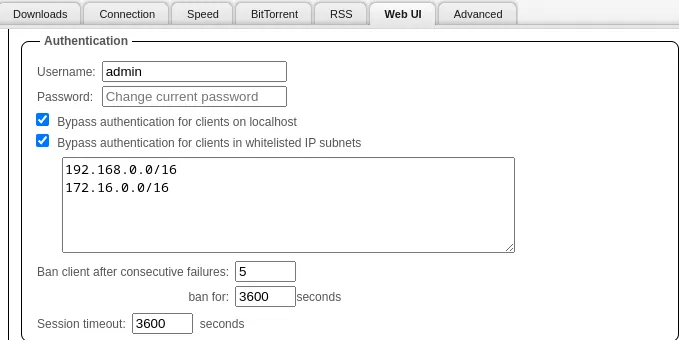
Add the Kubernetes LAN to:
Enable reverse proxy support
172.16.0.0/16
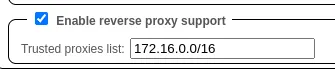
Advanced
Section titled “Advanced”qBittorrent “qBittorrent Table + Explanation”
Section titled “qBittorrent “qBittorrent Table + Explanation””| Setting | Value | Explanation ||------------------------------------------------ |-----------------------|---------------------------------------------------------------------------------- || Network interface: | `wg0` or `tun0` | Bind this to `tun0` if you are using Gluetun || Optional IP address to bind to: | All Ipv4 Addresses | Kubernetes doesnt support ipv6 now anyway so, We set this to just ipv4 || Resolve peer countries: | True | Just so We can see what countries We am leeching/seeding from || Reannounce to all trackers when IP or port changed: | True | In the event my IP or port changes, We want everyone to know, so We can seed or leech |